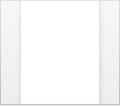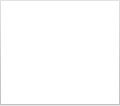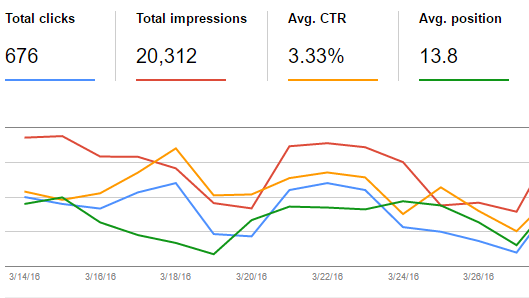
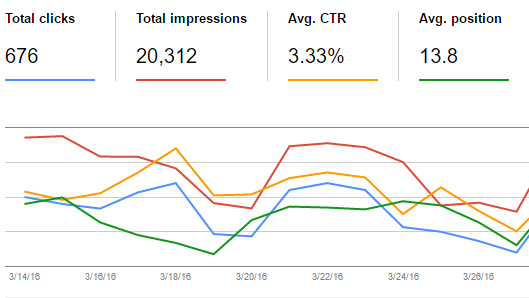
SEO is an ongoing process that requires time, effort, and many types of actions. Results often aren’t immediate, so tracking over time is necessary to see how well you’re achieving your goals. Luckily, the tools to do this are at hand. In fact, Google provides them for free. The one you’re likely familiar with is Google Analytics. I’ll show you two different reports that shed light on how organic traffic is finding your site and viewing your content. You may or may not have heard of the other Google tool. It’s now called Search Console, but was previously known as Google Webmaster Tools. It has a very insightful report generator called Search Analytics. It not only has click metrics, it also sheds light on your website’s SEO performance before the clicks happen.
Organic Traffic within Google Analytics
Landing Page Visits
Google Analytics is no longer any good at showing what keywords brought people to your website from the search engines, but it still allows you to see overall SEO traffic, and how well each of your pages is performing in terms of attracting people to your website. This is valuable information if your SEO activity has been focused on specific pages.
How to Generate This Report
- Log into your Google Analytics report.
- Choose the date range you wish to view. This is done at the top right.
- Click through the following path in the left menu: Acquisition > All Traffic > Channels, then click on Organic Search in the chart.
- The numbers at the top of the chart provide the overall numbers. Sessions are the term used for visits. Above the chart, at Primary Dimension, is the ability to select Landing Page. This is more insightful than the Keyword dimension. Furthermore, if goals have been set up, you can select the goals at the right side of the chart in the drop-down box at Conversions.
- If you would like an easy way to return to this report, use the Shortcut feature at the top of the page.
Pageviews
The other way of evaluating traffic from the search engines is to look at what content is consumed beyond the landing page. The metric for this is organic pageviews. These are pages seen by all SEO visitors. These people have come to the website through a variety of different pages such as your homepage, a blog article, or an about-us page.When these people find their way to the pages on your website that promote your company’s products, it should be considered a successful outcome because these people are now one step closer to becoming a customer. This is an important part of the story because SEO efforts needn’t always simply focus on your product pages. In fact, you’ll likely find that your other pages are ideal to use for targeting valuable keywords. The organic pageviews reporthelps you reflect these efforts.
How to Generate This Report
- Log into your Google Analytics report.
- Choose the date range you wish to view. This is done at the top right.
- Click through the following path in the left menu: Behavior > Site Content > All Pages
- Go to the area above the graph where there are two long rectangles. One is marked “All Users” and the other is marked “+ Add Segment.”
- Click on “All Users”, scroll through the list and put a check in the box beside “Organic Traffic”, scroll back up through the list and uncheck “All Users”, and then click “Apply.”
- If you would like an easy way to return to this report, use the Shortcut feature at the top of the page.
Search Analytics within Google Search Console
Another method of looking at your SEO progress is by using the Google Search Console. The Search Analytics report within Search Console offers a more in-depth view than Google Analytics because:
- It provides the extra dimension of ‘Impressions’, which represents the number of times your website appeared in front of someone in the search results. This is regardless of where or not the person clicked through to your website. It also provides metrics such as CTR, the rate that impressions turned into clicks, and Position, the average ranking in the search results.
- It provides much richer information on keywords than Google Analytics. They refer them as ‘queries’, which are the phrases people typed into Google.
- It allows you to dig into the various aspects of your search traffic. For example, you can view the most popular queries by country.
Keyword Usage
Many companies are tempted to track SEO progress by tracking the rankings of individual keywords. There is, however, a better way. A more encompassing method of tracking keyword performance can be accomplished through the Search Analytics report:
- Log into your Search Console account.
- In the left navigation, go to Search Traffic and then Search Analytics.
- Select the date range you want. The default is 28 days, but you can look at up to 90 days.
- If you do business primarily in one country, locate “Countries” above the chart, click on “No filter”, select “Filter counties”, and select your target country.
- Click on Queries. The report will generate a list of queries.
- You can add extra metrics to this list, and the chart, by checking the boxes at the top of the report that say“clicks”, “impressions”, “CTR”, and “position”.
Landing Pages
You can also look at all these metrics in term of the landing pages. You do this by clicking on “Pages” at the top of the report. If you’re looking for a particular landing page, you can either scroll through the results until you find it and click on it, or you can use the filter located under the word “Pages”. Selecting a particular page, will provide you with the information for just that page, which can be looked at by clicks, impressions, CTR, and position. You also have the option to click on Queries. The page filter will remain in effect, and you’ll see all the queries people used to land on the page you’re focusing on.
Mastering SEO Analytics
Within these reports are the answers to many of your questions regarding your SEO performance. The key to unearthing the answers is in learning how to dig down into the data using filters and dimensions. Develop this ability through curiosity and practice, and you’ll soon have ready access to how well your website is performing in the search engines.